Deckbox Import
NOTE: This support is currently EXPERIMENTAL. It only works on some cards at this time, but will be improved soon.
This demonstrates how to export your orders from OrderWand and then import them into the Deckbox Inventory tool.
Export from OrderWand screen
Below is a screenshot of the export screen.
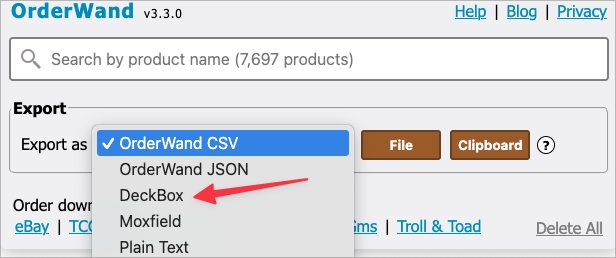
Download file to your computer
- Click the OrderWand icon in your icon bar
- Select “Deckbox” from the drop list
- Click the File button to download it to your computer
- A file save dialog will show and choose where to save it
Deckbox import
-
Log into Deckbox
-
Click “Inventory” in the menu
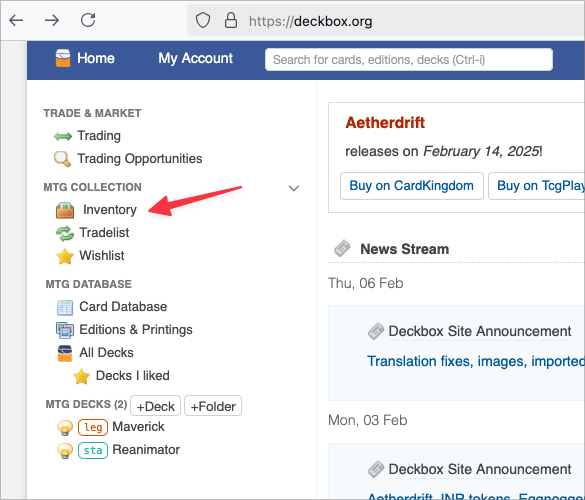
- Click “Add Cards”
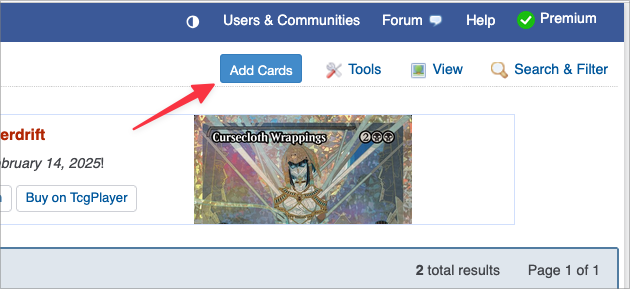
- Click “Deckbox CSV”
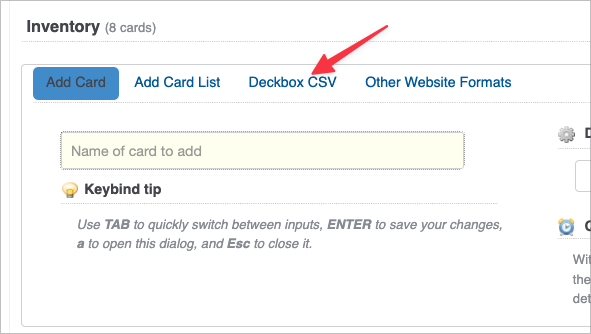
- Click the “Browse…” button. Find the file that you just downloaded and select it. Click the “Check file and import” button.
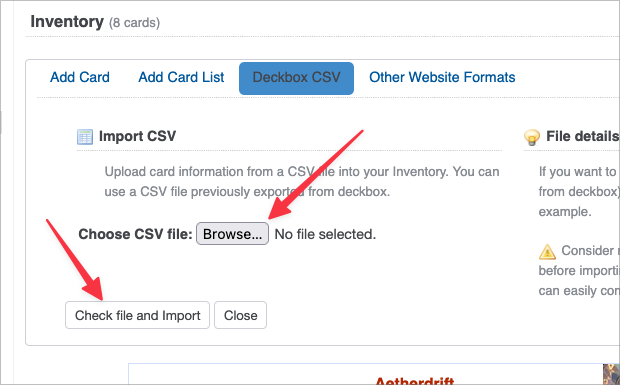
You should see a verification that the orders were imported.