CSV Export
Below are some guides for exporting orders as CSV, also known as Comma-Separated Values. It’s probably the most common way to export and import data in the world, so this will satisfy most people.
This export includes all fields that are collected by OrderWand.
Export from OrderWand Screen
Below is a screenshot of the export screen.
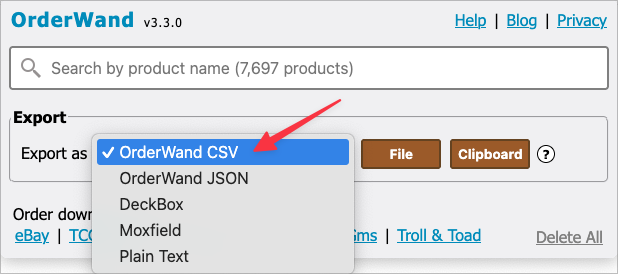
Download it to your Computer
- Click the OrderWand icon in your icon bar
- Select “OrderWand CSV” from the drop list
- Click the File button
- A file save dialog will show and choose where to save it
Copy to your clipboard
- Click the OrderWand icon in your icon bar
- Click “OrderWand CSV” from the drop list
- Click the Clipboard button
- Open the file with any of the following popular spreadsheet tools:
- Right click and click “Paste” to paste it into your spreadsheet
Example Order Export
See the Google Sheet example below of the CSV export. You can also click here to download an example CSV file.
NOTE: I added the header column coloring in the spreadsheet to make it easier to read. CSV does not have any formatting on it, so you’ll need to add it yourself.